Hey there! 👋 Let’s talk about something we’ve all experienced: that moment when you spin up a shiny new EC2 instance on AWS, and you’re hit with a wave of… ugh, more setup. You know the drill: SSH in, install packages, tweak configs, repeat. It’s like moving into a new house and realizing you forgot to pack the coffee maker.
But what if I told you there’s a way to automate all that grunt work before your server even boots up? Enter EC2 User Data—the unsung hero of cloud automation. Think of it as your server’s personalized morning routine. Let’s break it down together, no caffeine required (though I won’t judge if you grab a cup).
Table of Contents
What’s Bootstrapping, Anyway? (And Why Should You Care?)
Imagine this: You’re prepping a robot chef to make your favorite meal. Instead of manually teaching it every step (“Chop onions! Sear the steak! Don’t burn the garlic!”), you hand it a recipe upfront. Bootstrapping is that recipe for your EC2 instance.
With User Data, you give your server a to-do list it runs on launch. Install software? Check. Clone a Git repo? Check. Configure services, set environment variables, or even run custom scripts? Check, check, check. It’s like magic, but with YAML.
User Data 101: The “How” Behind the Magic
When you launch an EC2 instance, AWS gives you a sneaky little text box called User Data. This is where you drop your bootstrap script. Here’s the fun part: it’s just a shell script (or a cloud-init directive) that runs once on startup.
Let’s say you’re launching a web server. Instead of SSH-ing in to install Apache, you’d write this in User Data:
#!/bin/bash apt-get update -y apt-get install apache2 -y systemctl start apache2 echo "Hello from User Data!" > /var/www/html/index.html
Boom. Your instance wakes up, installs Apache, and serves a custom page—before you even finish your coffee.
But Wait, Let’s Get Personal: A Story
Picture this: Last year, I was deploying a microservice that needed Node.js, Redis, and a specific config file. Manually setting up 10 instances felt like running a marathon in flip-flops. Then I discovered User Data. I wrote a script once, tested it, and let AWS handle the rest. Now, every new instance auto-magically sets itself up. Cue the confetti cannons. 🎉
Pro Tips to Avoid Facepalms
- Idempotency is Key: Write scripts that can run multiple times without breaking things. (No, “rm -rf /” is not idempotent. 😅)
- Logs Are Your BFF: Redirect output to a log file for debugging:bashCopyexec > /tmp/user-data.log 2>&1
- Security Matters: Never hardcode secrets in User Data! Use IAM roles or AWS Secrets Manager instead.
- Cloud-Init FTW: For complex setups, use cloud-init directives for even more control (like growing partitions or managing users).
Your Turn: Let’s Build Something!
Feeling inspired? Let’s bootstrap an EC2 instance that:
- Updates packages.
- Installs Docker.
- Runs a “Hello World” container.
Here’s the User Data script to paste into your next EC2 launch:
#!/bin/bash apt-get update -y apt-get install docker.io -y systemctl start docker docker run hello-world
Launch your instance, wait a minute, then check the Docker logs. If you see “Hello from Docker!”, give yourself a high-five. 🖐️
Why This Feels Like a Superpower
Bootstrapping with User Data isn’t just about saving time—it’s about consistency. No more “works on my machine” excuses. Your instances become cattle, not pets. Plus, it’s a gateway drug to tools like Terraform and Ansible.
So next time you’re staring at that EC2 launch screen, ask yourself: “What can I automate today?” Your future self (and your teammates) will thank you.
Over to You!
Have a wild User Data story? A bootstrap script that saved your sanity? Or a facepalm moment? Share it in the comments—let’s geek out together! 🚀
P.S. If you’re still manually SSH-ing into instances, I’m gently shaking my head. But don’t worry—we’ve all been there. 😉

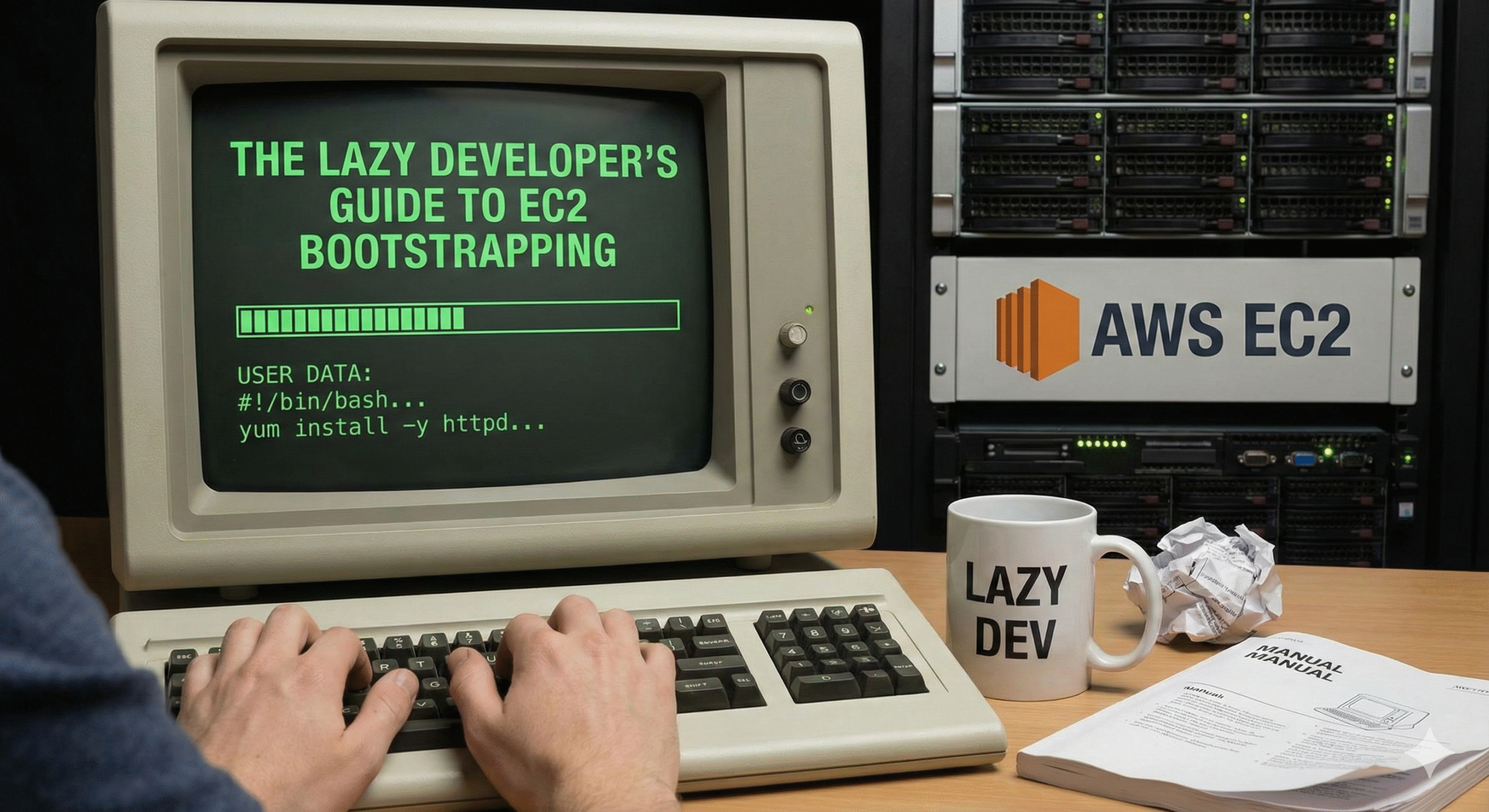
Leave a Reply